Add A Geofence
Add Item
The Add Item Module contains all of the create functionality for every Object in the portal. Always start by finding the object you wish to add from the list of items in the Add Item Module (+ Sign). To add a Geofence, select Add Geofence from the list.
Geofence Segments
When creating Geofences, users will be asked to draw several segments on the map. These segments can be either radial shapes that automatically fill themselves after two points have been selected, or they can be freeform shapes. When creating a Geofence, each shape will appear a different color until the final Geofence has been saved.
Users can add overlapping segments, disjointed segments, and mixed shape types to a single geofence. All segments drawn while creating the fence will be included in the final fence area.
Additionally, users can create Geofences from the Get Route feature, which will populate a Geofence around the Route with a buffer distance of up to two thousand meters.
Create Geofence Flow
| Instruction | Example |
|---|---|
| 1.) From the list panel options in the Add Item (+ sign) module, select “add geofence” | 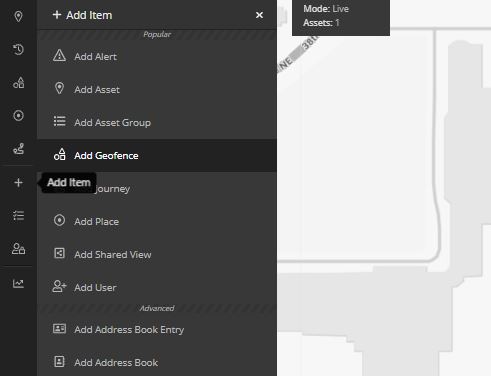 |
| 2.) Name the Geofence (required), add a description (optional), and choose a color (required). The color selected will be the color of the Geofence when it displays on the Map Views after it has been created. Segments will appear in diffferent colors as they are added to differentiate them from each other and from the final shape.” | 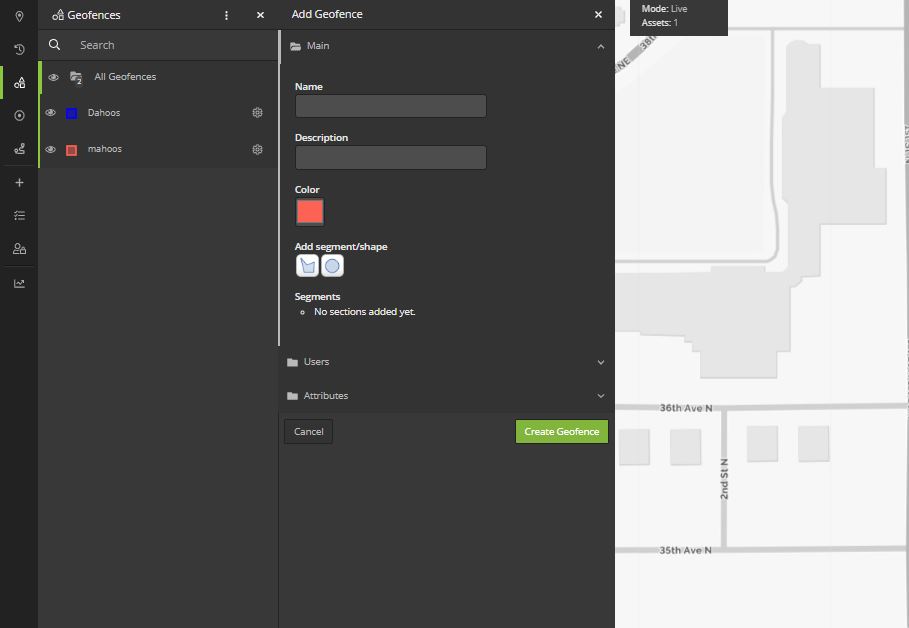 |
| 3.) Click the shape selector for the type of shape you wish to draw, then click the map to add segments to the Geofence (see section above: Geofence Segments) |  |
| 4.) Assign the Geofence to Users so they can interact with it, then apply any additional Attributes and click Create Geofence. | 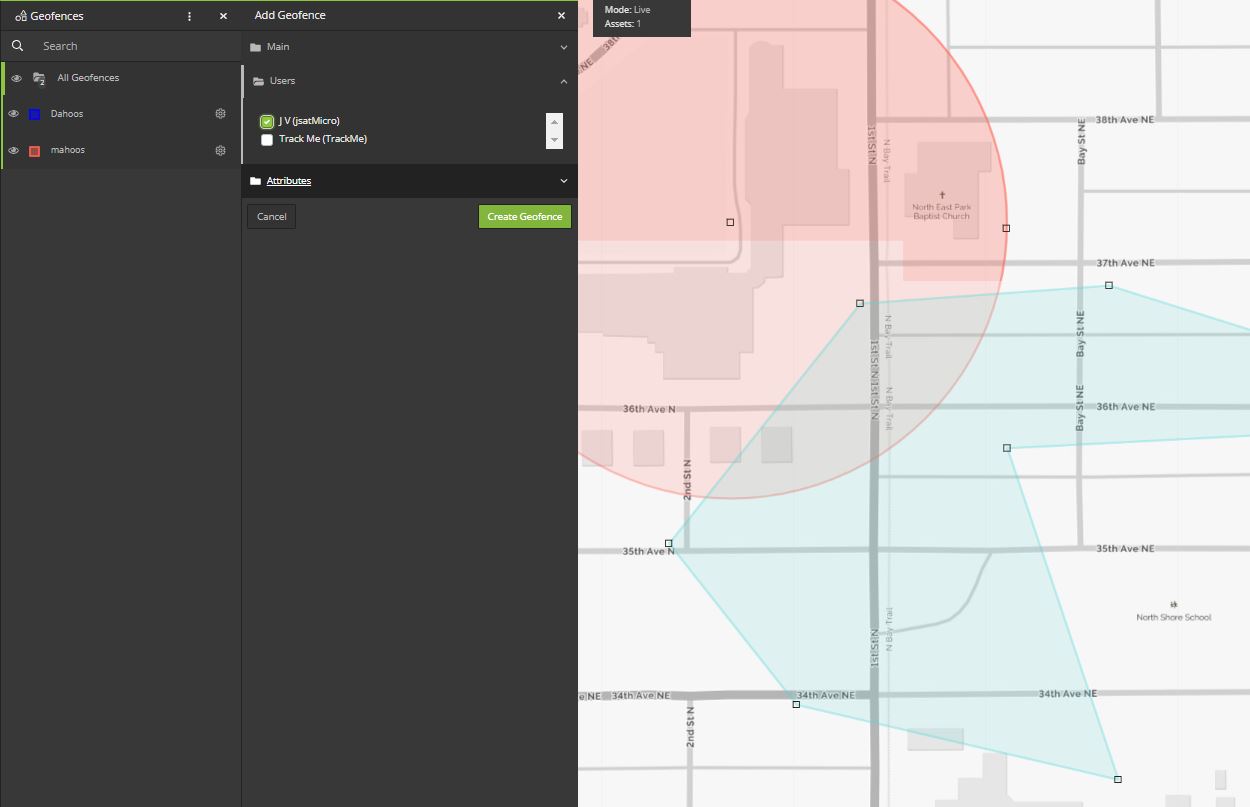 |
Geofence Details
- Name: Name the geofence
- Description: Description of the geofence
- Color: Set the display color of the overlay for the geofence
- Users: Opens a drop-down menu with a list of portal users and their access to the geofence.
- Attributes: General Information: Photo Allows users to add a photo to the geofence.